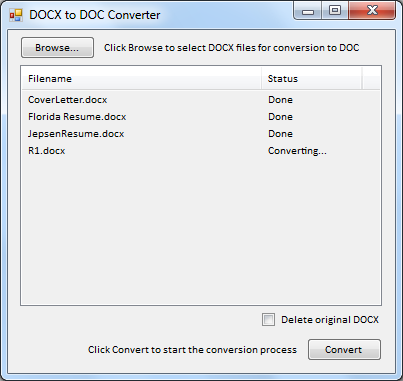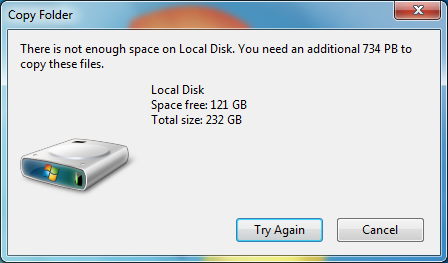Ever needed a wireless router but didn’t have one handy? Ever use an ad-hoc wireless network with Internet Connection Sharing to get other devices connected quickly? What if you have say an Android phone with no cell network data connection but really need to connect it to the Internet but don’t have a wireless router handy (Android won’t connect to an ad-hoc network without rooting the device)? Here’s how to setup Windows 7 to act as a Wi-Fi access point (aka infrastructure) for you and anyone else you want to allow to connect. Note: This doesn’t work on Windows 7 Starter Edition as Internet Connection Sharing is not enabled.
- Open an elevated command prompt.
- Execute the following command, replacing <some_ssid> with an ssid of your choosing and <some_passphrase> with a wpa2 compatible passphrase. If either contain spaces, enclose that portion of the command in quotes:
    netsh wlan set hostednetwork mode=allow <some_ssid> <some_passphrase> persistent - Enable Internet Connection Sharing. See Using ICS (Internet Connection Sharing)

- Execute the following command, again using an elevated command prompt:
    netsh wlan start hostednetwork - All done. Your other Wi-Fi devices should now see your wireless network and be able to connect to it.
Note: Using this method to connect an Android device, I could not get T-Mobile Wi-Fi Calling to connect to their service. I’m guessing the double-NAT would’ve caused an issue, although I have been able to connect through a double-NAT before.